
How to deploy Nest.js microservices using Kubernetes
The aim of the project is to use Nest.js to build a microservice project that communicate via gRPC and a gateway service to expose API, use RabbitMQ to handle message queues, and ELK for log management. Finally, Docker and Kubernetes will be used for building and deploying those services.
To view the full example, please visit learn-backend on GitHub.
Code Structure
. ├── apps │ ├── gateway │ │ ├── src │ │ │ ├── gateway.module.ts │ │ │ ├── gateway.controller.ts │ │ │ └── main.ts │ │ └── tsconfig.app.json │ ├── product │ │ ├── src │ │ │ ├── main.ts │ │ │ ├── product.module.ts │ │ │ └── product.controller.ts │ │ └── tsconfig.app.json ├── docker │ ├── Dockerfile.gateway │ └── Dockerfile.product ├── k8s │ ├── gateway-deployment.yaml │ └── product-deployment.yaml ├── proto │ └── product.proto ├── types │ └── proto │ └── product.ts ├── tsconfig.build.json ├── tsconfig.json ├── nest-cli.json ├── package.json ├── pnpm-lock.yaml
Using Nest.js to create monorepo
First, follow the Workspaces guide to create a Nest.js monorepo project.
nest new gateway cd gateway nest generate app product
Using gRPC for communication
A microservice is essentially an application that uses a different transport layer than HTTP. We can use gRPC, Thrift, or even just TCP as the transport layer. In this case, we will use gRPC. gRPC is a modern open source high performance Remote Procedure Call (RPC) framework that can run in any environment. It can efficiently connect services in and across data centers with pluggable support for load balancing, tracing, health checking and authentication. It is also applicable in last mile of distributed computing to connect devices, mobile applications and browsers to backend services.
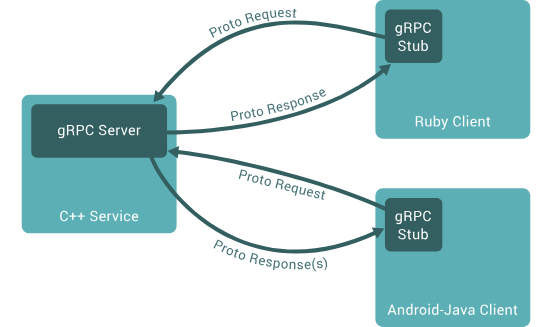
Protocol Buffers
Since microservice code can be written in various programming languages, we need a language-neutral, platform-neutral, and extensible mechanism for serializing structured data. By default, gRPC uses Protocol Buffers.
The follows code defines protobuf to the `product` microservice.
syntax = "proto3"; package product; message Product { string id = 1; string name = 2; string description = 3; double unitPrice = 4; int32 inventoryQuantity = 5; string createdAt = 6; string updatedAt = 7; } message CreateProductRequest { string name = 1; string description = 2; double unitPrice = 3; int32 inventoryQuantity = 4; } message CreateProductResponse { Product product = 1; } message GetProductRequest { string id = 1; } message GetProductResponse { Product product = 1; } message UpdateProductRequest { string id = 1; string name = 2; string description = 3; double unitPrice = 4; int32 inventoryQuantity = 5; } message UpdateProductResponse { Product product = 1; } message DeleteProductRequest { string id = 1; } message DeleteProductResponse { bool success = 1; } service ProductService { rpc CreateProduct(CreateProductRequest) returns (CreateProductResponse); rpc GetProduct(GetProductRequest) returns (GetProductResponse); rpc UpdateProduct(UpdateProductRequest) returns (UpdateProductResponse); rpc DeleteProduct(DeleteProductRequest) returns (DeleteProductResponse); }
protoc
Since this is a TypeScript project, it is better to transform the protobuf definitions into TypeScript interfaces. We use `ts-protoc` to compile protobuf files to TypeScript interfaces.
First, you need to install `protoc` on your computer. If you are using macOS, simply run:
brew install protobuf
Next, add the follows command to the scripts section of your package.json:
"proto-ts": "protoc --plugin=./node_modules/.bin/protoc-gen-ts_proto --ts_proto_out=./types ./proto/*.proto --ts_proto_opt=nestJs=true,addGrpcMetadata=true,addNestjsRestParameter=true,outputEncodeMethods=false,outputJsonMethods=false,outputClientImpl=false"
This command not only generates TypeScript interfaces, but also generates controller interface for Nest.js.
// Code generated by protoc-gen-ts_proto. DO NOT EDIT. // versions: // protoc-gen-ts_proto v2.2.5 // protoc v5.28.3 // source: proto/product.proto /* eslint-disable */ import { Metadata } from '@grpc/grpc-js' import { GrpcMethod, GrpcStreamMethod } from '@nestjs/microservices' import { Observable } from 'rxjs' export const protobufPackage = 'product' export interface Product { id: string name: string description: string unitPrice: number inventoryQuantity: number createdAt: string updatedAt: string } export interface CreateProductRequest { name: string description: string unitPrice: number inventoryQuantity: number } export interface CreateProductResponse { product: Product | undefined } export interface GetProductRequest { id: string } export interface GetProductResponse { product: Product | undefined } export interface UpdateProductRequest { id: string name: string description: string unitPrice: number inventoryQuantity: number } export interface UpdateProductResponse { product: Product | undefined } export interface DeleteProductRequest { id: string } export interface DeleteProductResponse { success: boolean } export const PRODUCT_PACKAGE_NAME = 'product' export interface ProductServiceClient { createProduct( request: CreateProductRequest, metadata: Metadata, ...rest: any ): Observable<CreateProductResponse> getProduct( request: GetProductRequest, metadata: Metadata, ...rest: any ): Observable<GetProductResponse> updateProduct( request: UpdateProductRequest, metadata: Metadata, ...rest: any ): Observable<UpdateProductResponse> deleteProduct( request: DeleteProductRequest, metadata: Metadata, ...rest: any ): Observable<DeleteProductResponse> } export interface ProductServiceController { createProduct( request: CreateProductRequest, metadata: Metadata, ...rest: any ): | Promise<CreateProductResponse> | Observable<CreateProductResponse> | CreateProductResponse getProduct( request: GetProductRequest, metadata: Metadata, ...rest: any ): | Promise<GetProductResponse> | Observable<GetProductResponse> | GetProductResponse updateProduct( request: UpdateProductRequest, metadata: Metadata, ...rest: any ): | Promise<UpdateProductResponse> | Observable<UpdateProductResponse> | UpdateProductResponse deleteProduct( request: DeleteProductRequest, metadata: Metadata, ...rest: any ): | Promise<DeleteProductResponse> | Observable<DeleteProductResponse> | DeleteProductResponse } export function ProductServiceControllerMethods() { return function (constructor: Function) { const grpcMethods: string[] = [ 'createProduct', 'getProduct', 'updateProduct', 'deleteProduct' ] for (const method of grpcMethods) { const descriptor: any = Reflect.getOwnPropertyDescriptor( constructor.prototype, method ) GrpcMethod('ProductService', method)( constructor.prototype[method], method, descriptor ) } const grpcStreamMethods: string[] = [] for (const method of grpcStreamMethods) { const descriptor: any = Reflect.getOwnPropertyDescriptor( constructor.prototype, method ) GrpcStreamMethod('ProductService', method)( constructor.prototype[method], method, descriptor ) } } } export const PRODUCT_SERVICE_NAME = 'ProductService'
Starting RabbitMQ Docker Container
RabbitMQ is a reliable and mature messaging and streaming broker, which is easy to deploy on cloud environments, on-premises, and on your local machine. We use `docker compose` to start a simply container.
services: rabbitmq: image: rabbitmq:3-management restart: always container_name: rabbitmq ports: - 5672:5672 - 15672:15672 environment: - RABBITMQ_DEFAULT_USER=root - RABBITMQ_DEFAULT_PASS=password volumes: - /var/lib/docker/volumes/rabbitmq:/var/lib/rabbitmq
Then, visit http://localhost:15672/ to open the management platform.
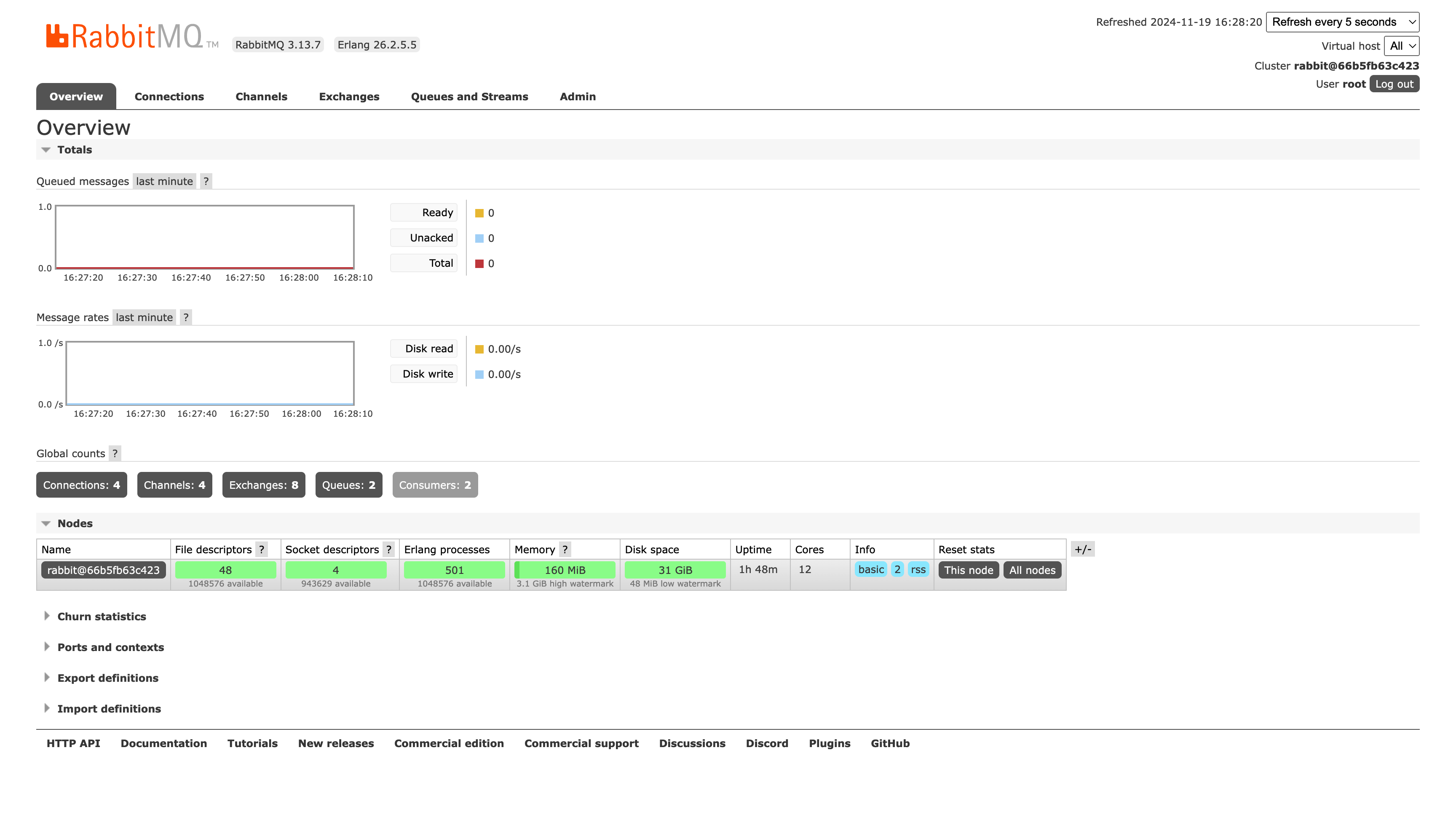
Starting ELK Docker Container
The ELK Stack is a powerful suite of open-source tools designed for searching, analyzing, and visualizing log data in real-time. It consists of three main components: Elasticsearch, a search and analytics engine; Logstash, a data processing pipeline that collects, parses, and stores logs; and Kibana, a visualization tool that allows users to explore and interact with data stored in Elasticsearch. Together, these tools provide a robust solution for managing and analyzing large volumes of log data from various sources, making it easier to monitor and troubleshoot applications and infrastructure.
First, create `logstash/pipeline/logstash.conf` and add the configuration as follows:
input { beats { port => 5000 } } filter { # Add your filters here } output { elasticsearch { hosts => ["elasticsearch:9200"] index => "%{[@metadata][beat]}-%{+YYYY.MM.dd}" } stdout { codec => rubydebug } }
Then, run the follows `docker-compose.yaml` file via `docker compose up -d`:
services: elasticsearch: image: docker.elastic.co/elasticsearch/elasticsearch:8.16.0 container_name: elasticsearch restart: 'always' environment: - discovery.type=single-node - xpack.security.enabled=false - bootstrap.memory_lock=true - "ES_JAVA_OPTS=-Xms512m -Xmx512m" ulimits: memlock: soft: -1 hard: -1 volumes: - esdata:/usr/share/elasticsearch/data ports: - "9200:9200" - "9300:9300" networks: - elk logstash: image: docker.elastic.co/logstash/logstash:8.16.0 container_name: logstash restart: 'always' volumes: - ./logstash/pipeline:/usr/share/logstash/pipeline ports: - "5044:5044" - "9600:9600" networks: - elk depends_on: - elasticsearch kibana: image: docker.elastic.co/kibana/kibana:8.16.0 container_name: kibana restart: 'always' environment: - ELASTICSEARCH_URL=http://elasticsearch:9200 ports: - "5601:5601" networks: - elk depends_on: - elasticsearch networks: elk: driver: bridge volumes: esdata: driver: local
Nest.js Microservice
Instantiating a microservice is as straightforward as setting up a normal HTTP service. Simply follow the Nest.js Microservices instructions. In this case, we also integrateELK and RabbitMQ.
apps/product/main.ts
There are two important points to note:
- If
`product.proto`imports other`.proto`files, such as`common.proto`, you must also include the`common.proto`file. There are two ways to address this:
Option 1: Directly import `common.proto` into the `protoPath`:
protoPath: [join(process.cwd(), 'proto/product.proto'), join(process.cwd(), 'proto/common.proto')],
Option 2: Load the entire `proto` directory.
loader: { includeDirs: [process.cwd(), 'proto'] }
- Configure the service to listen on
`0.0.0.0:10087`instead of`localhost:10087`. This is because each Kubernetes Pod operates within its own network namespace, and`localhost`just refers to the Pod’s loopback address. Other Pods cannot communicate with it using`localhost`.
import { ecsFormat } from '@elastic/ecs-winston-format' import { NestFactory } from '@nestjs/core' import { MicroserviceOptions, Transport } from '@nestjs/microservices' import { WinstonModule } from 'nest-winston' import { join } from 'path' import * as winston from 'winston' import { ElasticsearchTransport } from 'winston-elasticsearch' import { ProductModule } from './product.module' // Using winston and ELK instead of the official logger export const logger = WinstonModule.createLogger({ instance: winston.createLogger({ level: 'info', format: ecsFormat(), transports: [ new ElasticsearchTransport({ level: 'info', indexPrefix: 'learn-backend-logging', // Remember this line and we'll use it to config Kibana Data View indexSuffixPattern: 'YYYY-MM-DD', clientOpts: { node: 'http://0.0.0.0:9200', maxRetries: 5, requestTimeout: 10000, sniffOnStart: false, tls: { rejectUnauthorized: false } } }) ] }) }) async function bootstrap() { const app = await NestFactory.createMicroservice<MicroserviceOptions>( ProductModule, { transport: Transport.GRPC, options: { package: 'product', protoPath: join(process.cwd(), 'proto/product.proto'), url: '0.0.0.0:10087' }, logger } ) await app.listen() } bootstrap()
apps/product/product.module.ts
import { ConfigModule } from '@app/config' import { RabbitMQModule } from '@golevelup/nestjs-rabbitmq' import { Logger, Module } from '@nestjs/common' import { ProductController } from './product.controller' import { ProductService } from './product.service' @Module({ imports: [ ConfigModule, RabbitMQModule.forRoot(RabbitMQModule, { exchanges: [{ name: 'MQ_SERVICE', type: 'topic' }], uri: 'amqp://root:[email protected]:5672', connectionInitOptions: { wait: false }, deserializer: (message: Buffer) => { return message }, serializer: (msg: unknown) => { const encodedMessage = JSON.stringify(msg) return Buffer.from(encodedMessage) } }) ], controllers: [ProductController], providers: [ProductService, Logger] }) export class ProductModule {}
apps/product/product.controller.ts
After running the `pnpm run proto-ts` command, you will generate the `ProductServiceController` interface. You can implement it and create the template code as follows:
import { AmqpConnection, RabbitSubscribe } from '@golevelup/nestjs-rabbitmq' import { Controller, Logger } from '@nestjs/common' import { GrpcMethod } from '@nestjs/microservices' import { Observable } from 'rxjs' import { CreateProductRequest, CreateProductResponse, DeleteProductRequest, DeleteProductResponse, GetProductRequest, GetProductResponse, ProductServiceController, UpdateProductRequest, UpdateProductResponse } from 'types/proto/product' @Controller() export class ProductController implements ProductServiceController { constructor(private readonly logger: Logger, private readonly amqpConnection: AmqpConnection,) {} @GrpcMethod('ProductService', 'CreateProduct') createProduct( request: CreateProductRequest ): Promise<CreateProductResponse> | CreateProductResponse { throw new Error('Method not implemented.') } @GrpcMethod('ProductService', 'GetProduct') getProduct( request: GetProductRequest ): | Promise<GetProductResponse> | Observable<GetProductResponse> | GetProductResponse { // record log to elasticsearch this.logger.log('call getProduct rpc') // publish rabbitmq message this.amqpConnection.publish( 'MQ_SERVICE', 'get_product_by_id', request ) return {} } updateProduct( request: UpdateProductRequest ): | Promise<UpdateProductResponse> | Observable<UpdateProductResponse> | UpdateProductResponse { throw new Error('Method not implemented.') } deleteProduct( request: DeleteProductRequest ): | Promise<DeleteProductResponse> | Observable<DeleteProductResponse> | DeleteProductResponse { throw new Error('Method not implemented.') } @RabbitSubscribe({ exchange: 'MQ_SERVICE', routingKey: 'get_product_by_id' }) public async subscribe(content: Buffer, msg: unknown) { const message = JSON.parse(content.toString()) console.log(message, msg) } }
Nest.js Gateway
The Gateway service is simply a HTTP service, we want to use it call Product microservice service and expose the APIs.
apps/gateway/main.ts
import { NestFactory } from '@nestjs/core' import { GatewayModule } from './gateway.module' async function bootstrap() { const app = await NestFactory.create(GatewayModule) await app.listen(10086) } bootstrap()
apps/gateway/gateway.module.ts
To call the Product microservice, you need to register it at first.
Kubernetes uses an internal `DNS name` system for service discovery. We will name the Product microservice service `product-service` at the follows chapter. In production, you can reach the Product microservice using `product-service:10087`, while in development, you just use `0.0.0.0:10087`.
import { ConfigModule } from '@app/config' import { Logger, Module } from '@nestjs/common' import { ClientsModule, Transport } from '@nestjs/microservices' import { join } from 'path' import { GatewayController } from './gateway.controller' @Module({ imports: [ ClientsModule.register([ { name: 'ORDER_SERVICE', transport: Transport.GRPC, options: { url: process.env.NODE_ENV === 'production' ? 'product-service:10087' // For Kubernetes production environment : '0.0.0.0:10087', // For local development environment package: 'product', protoPath: join(process.cwd(), 'proto/product.proto'), loader: { includeDirs: [process.cwd(), 'proto'] } } } ]), ], providers: [GatewayController] }) export class GatewayModule {}
apps/gateway/gateway.controller.ts
import { Metadata } from '@grpc/grpc-js' import { Controller, Get, Inject, Logger, OnModuleInit, Param } from '@nestjs/common' import { ClientGrpc } from '@nestjs/microservices' import { Observable } from 'rxjs' import { GetProductResponse, ProductServiceController } from 'types/proto/product' @Controller() export class GatewayController implements OnModuleInit { private productService: ProductServiceController constructor(@Inject('PRODUCT_SERVICE') private productClient: ClientGrpc) {} onModuleInit() { this.productService = this.productClient.getService<ProductServiceController>('ProductService') } @Get(':id') getProduct( @Param('id') id: string ): | Promise<GetProductResponse> | Observable<GetProductResponse> | GetProductResponse { const metadata = new Metadata() return this.productService.getProduct( { id }, metadata ) } }
Dockerfile
With the code phrase completed, we are now writing Dockerfiles for the Gateway service and the Product service.
docker/Dockerfile.gateway
FROM node:20-alpine AS builder WORKDIR /app COPY package.json pnpm-lock.yaml ./ RUN npm install -g pnpm RUN pnpm install COPY . . RUN pnpm build gateway FROM node:20-alpine AS runner WORKDIR /app COPY --from=builder /app/dist/apps/gateway ./dist COPY --from=builder /app/node_modules ./node_modules COPY package.json . COPY proto ./proto ENV NODE_ENV=production EXPOSE 10086 CMD ["node", "dist/main"]
docker/Dockerfile.product
FROM node:20-alpine AS builder WORKDIR /app COPY package.json pnpm-lock.yaml ./ RUN npm install -g pnpm RUN pnpm install COPY . . RUN pnpm build product FROM node:20-alpine AS runner WORKDIR /app COPY --from=builder /app/dist/apps/product ./dist COPY --from=builder /app/node_modules ./node_modules COPY package.json . COPY proto ./proto ENV NODE_ENV=production EXPOSE 10087 CMD ["node", "dist/main"]
Finally, run the follows commands in the root path:
docker build -t commerce/gateway-service:0.0.1 -f docker/Dockerfile.gateway . docker build -t commerce/product-service:0.0.1 -f docker/Dockerfile.product .

Set up Kubernetes Dashboard
Firstly, install `helm` on your computer. If you are using macOS, simply run:
brew install helm
Then, install Kubernetes Dashboard package:
# Add kubernetes-dashboard repository helm repo add kubernetes-dashboard https://kubernetes.github.io/dashboard/ # Deploy a Helm Release named "kubernetes-dashboard" using the kubernetes-dashboard chart helm upgrade --install kubernetes-dashboard kubernetes-dashboard/kubernetes-dashboard --create-namespace --namespace kubernetes-dashboard
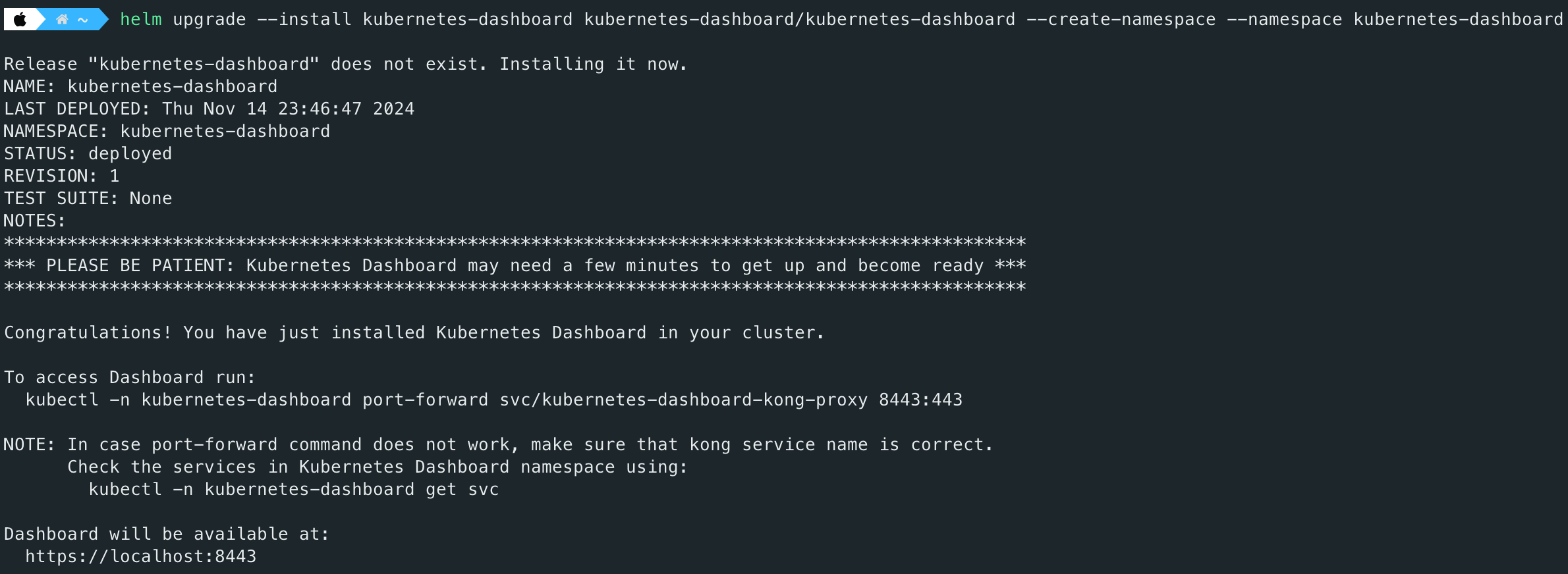
kubectl get svc -n kubernetes-dashboard
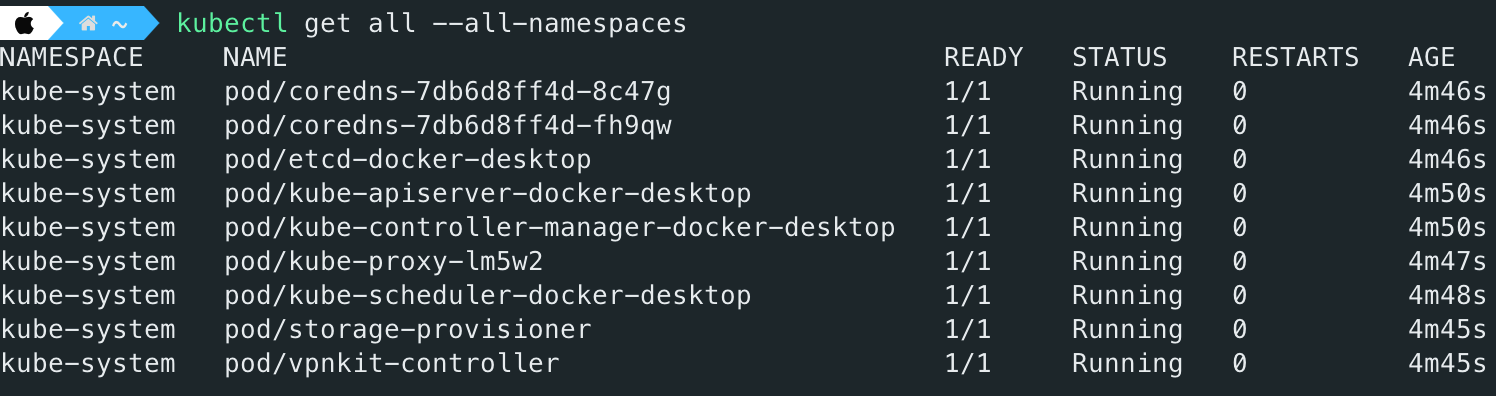
Creating Account and Token
Follow the instruction. First, create a Kubernetes manifest file to create a service account. For example:
apiVersion: v1 kind: ServiceAccount metadata: name: admin-user namespace: kube-system --- apiVersion: rbac.authorization.k8s.io/v1 kind: ClusterRoleBinding metadata: name: admin-user roleRef: apiGroup: rbac.authorization.k8s.io kind: ClusterRole name: cluster-admin subjects: - kind: ServiceAccount name: admin-user namespace: kube-system
Next, apply the above configuration to the Kubernetes cluster.
kubectl create -f k8s-dashboard-account.yaml
Next, generate a token using the follows command:
kubectl -n kube-system create token admin-user
Starting Kubernetes Dashboard Server
kubectl -n kubernetes-dashboard port-forward svc/kubernetes-dashboard-kong-proxy 8443:443
Finally, fill out your token on the field.
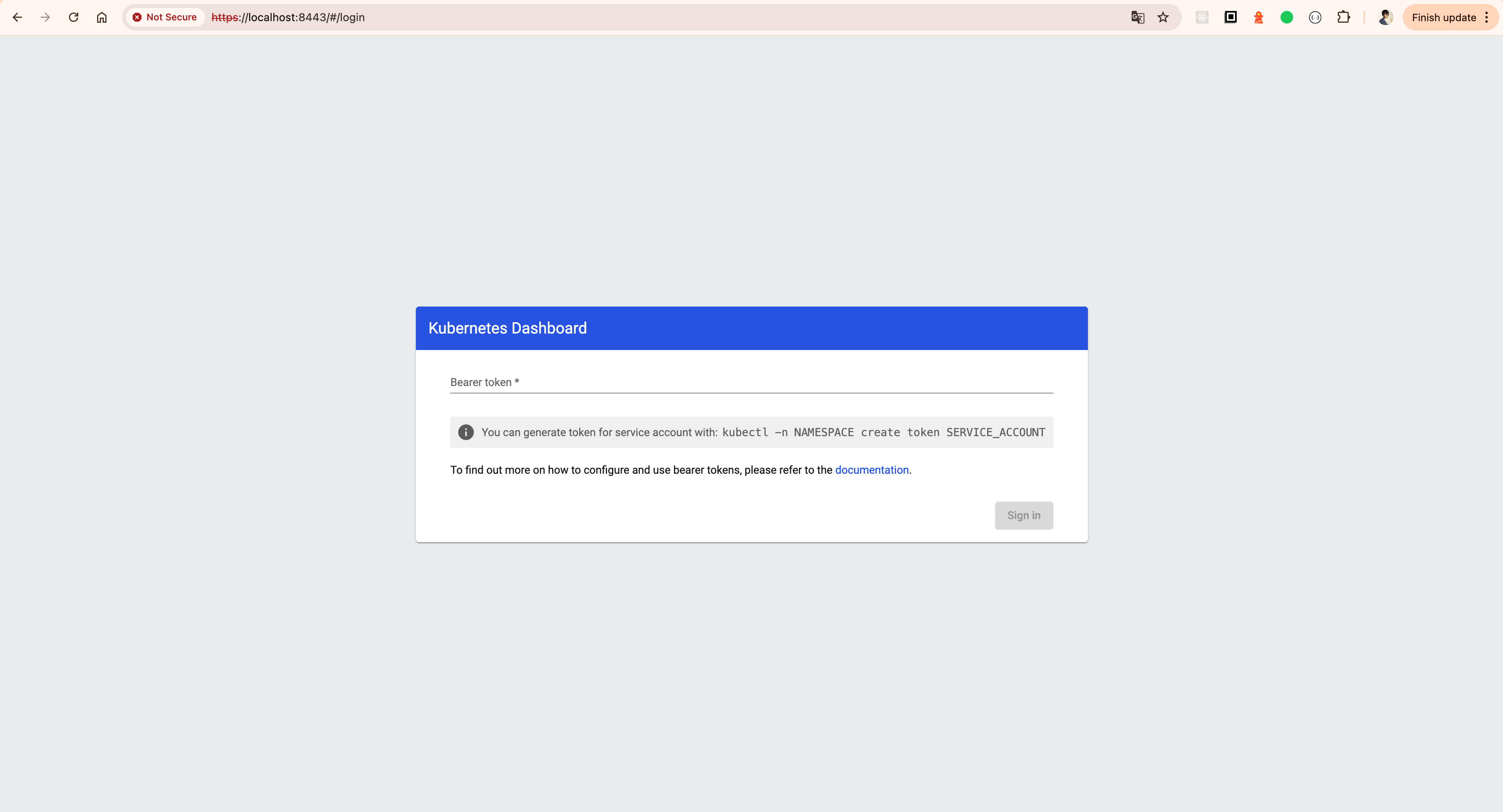
Kubernetes Deployment
k8s/gateway-deployment.yaml
apiVersion: apps/v1 kind: Deployment metadata: name: gateway-deployment spec: replicas: 2 selector: matchLabels: app: gateway template: metadata: labels: app: gateway spec: containers: - name: gateway image: commerce/gateway-service:0.0.1 ports: - containerPort: 10086 --- apiVersion: v1 kind: Service metadata: name: gateway-service spec: selector: app: gateway ports: - port: 10086 targetPort: 10086 type: LoadBalancer
k8s/product-deployment.yaml
apiVersion: apps/v1 kind: Deployment metadata: name: product-deployment spec: replicas: 2 selector: matchLabels: app: product template: metadata: labels: app: product spec: containers: - name: product image: commerce/product-service:0.0.1 ports: - containerPort: 10087 env: - name: NODE_ENV value: production --- apiVersion: v1 kind: Service metadata: name: product-service spec: selector: app: product ports: - port: 10087 targetPort: 10087 type: ClusterIP
Finally, run `kubectl apply -f k8s/` to deploy your services.
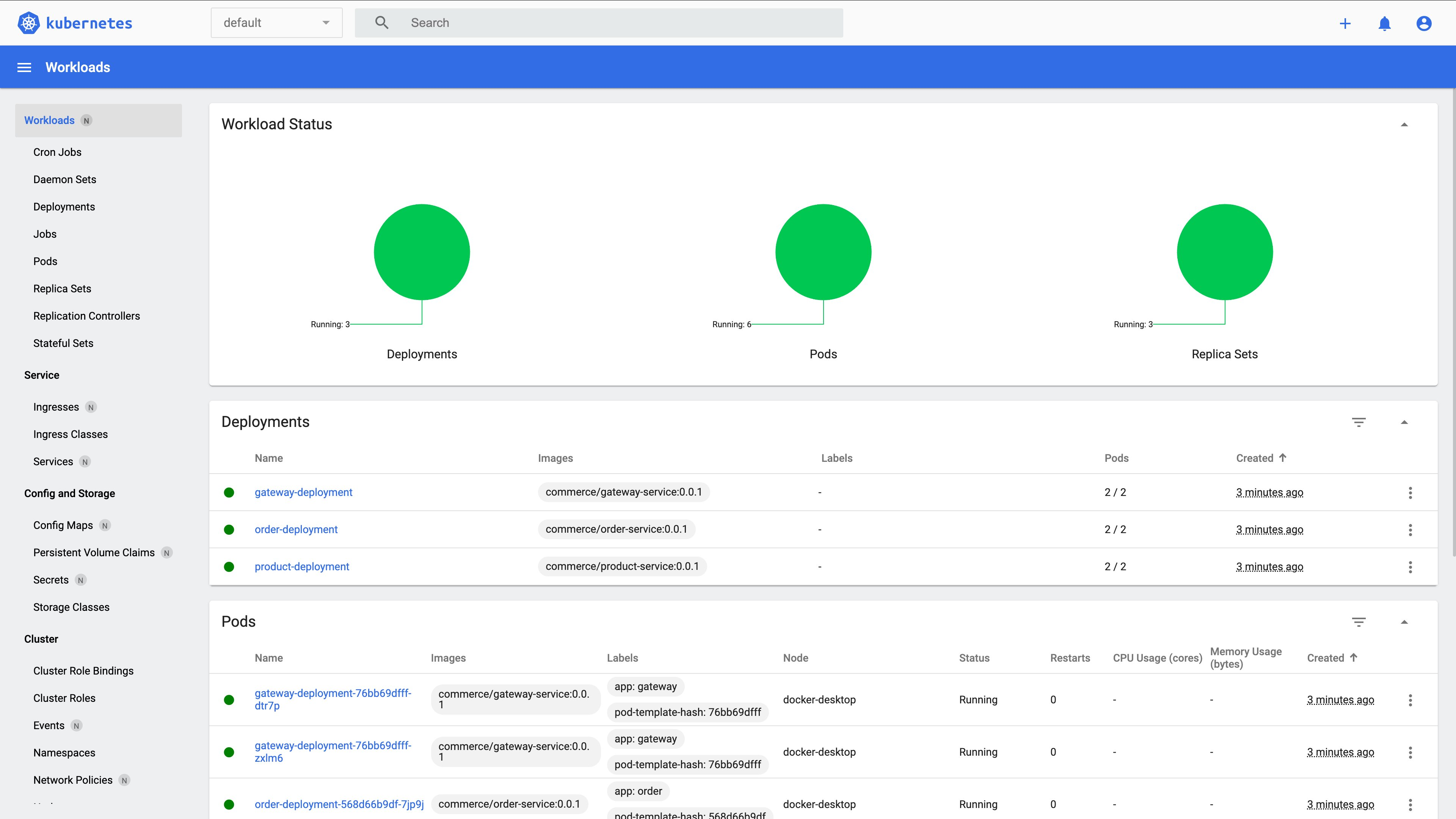
Kibana Configuration
Submit some logs in advance to let ElasticSearch generate index, visit https://localhost:9200/_cat/indices?v to check whether your index successfully added.

`index pattern` matches the `indexPrefix` you configured.
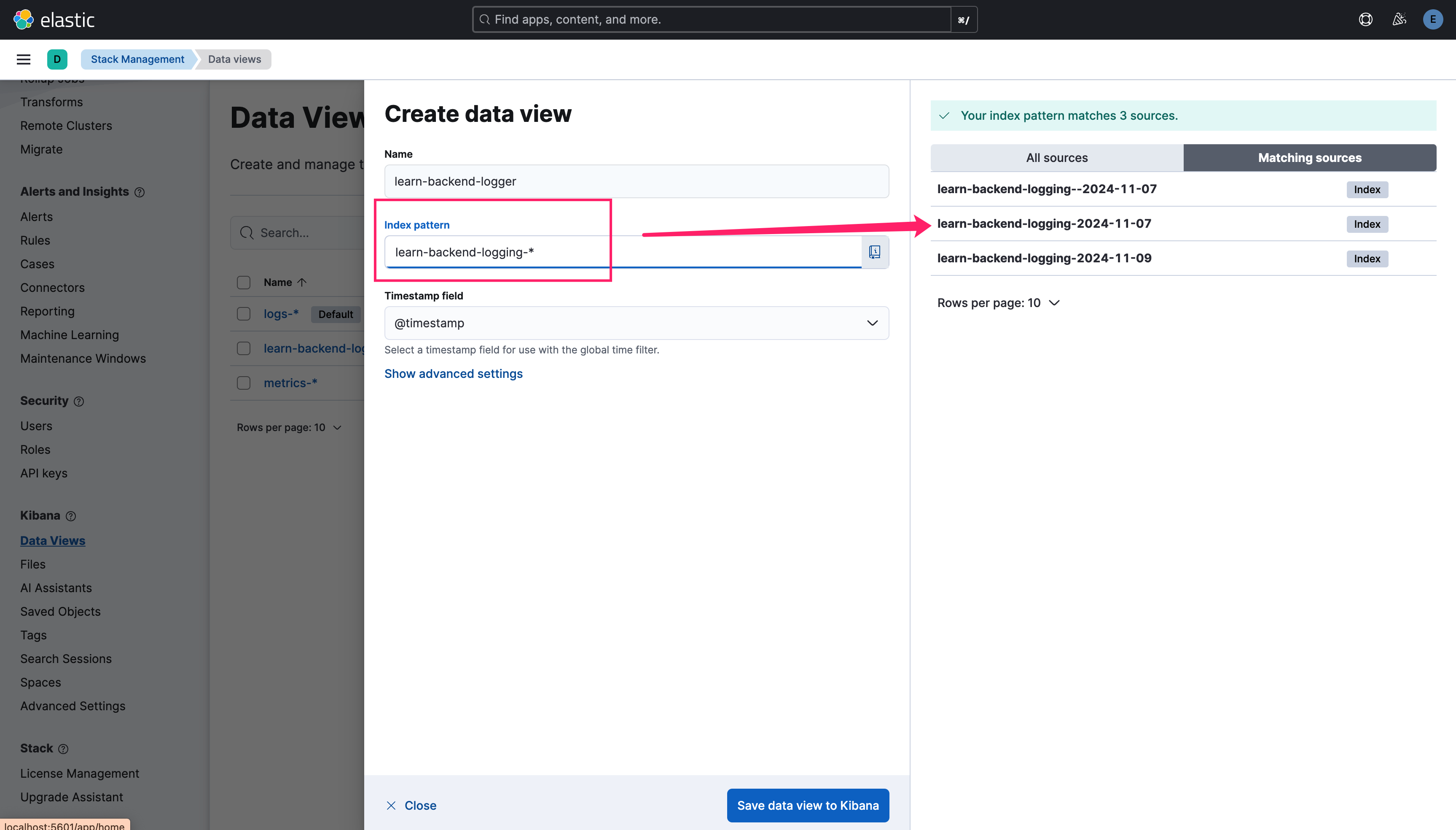
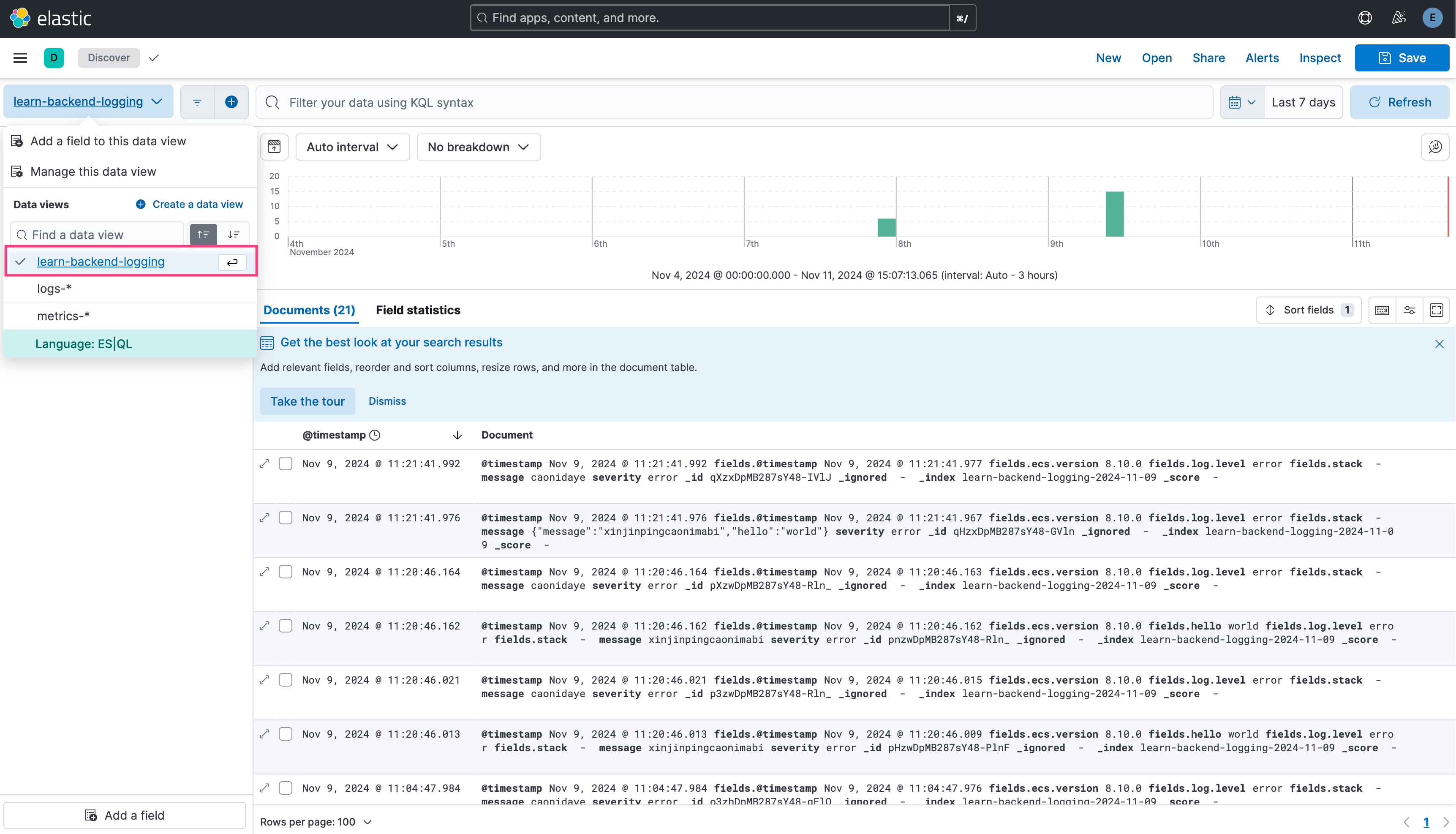
Add the Prometheus Community Repository
Add and update the Helm repository:
helm repo add prometheus-community <https://prometheus-community.github.io/helm-charts> helm repo update
Install kube-prometheus-stack
Choose a namespace (it is recommended to create a new one):
kubectl create namespace monitoring
Install the kube-prometheus-stack:
helm install kube-prometheus-stack prometheus-community/kube-prometheus-stack -n monitoring --set prometheus-node-exporter.hostRootFsMount.enabled=false
Verify Installation
Check if all related pods are running correctly:
kubectl get pods -n monitoring

kubectl get svc -n monitoring

Access Grafana
The default username is `admin`, and you can retrieve the `password` with this command:
kubectl get secret -n monitoring kube-prometheus-stack-grafana -o jsonpath="{.data.admin-password}" | base64 --decode
Expose the Grafana service (e.g., using kubectl port-forward):
kubectl port-forward -n monitoring svc/kube-prometheus-stack-grafana 9999:80
Then, visit http://localhost:9999 and log in with the credentials retrieved in the previous step.
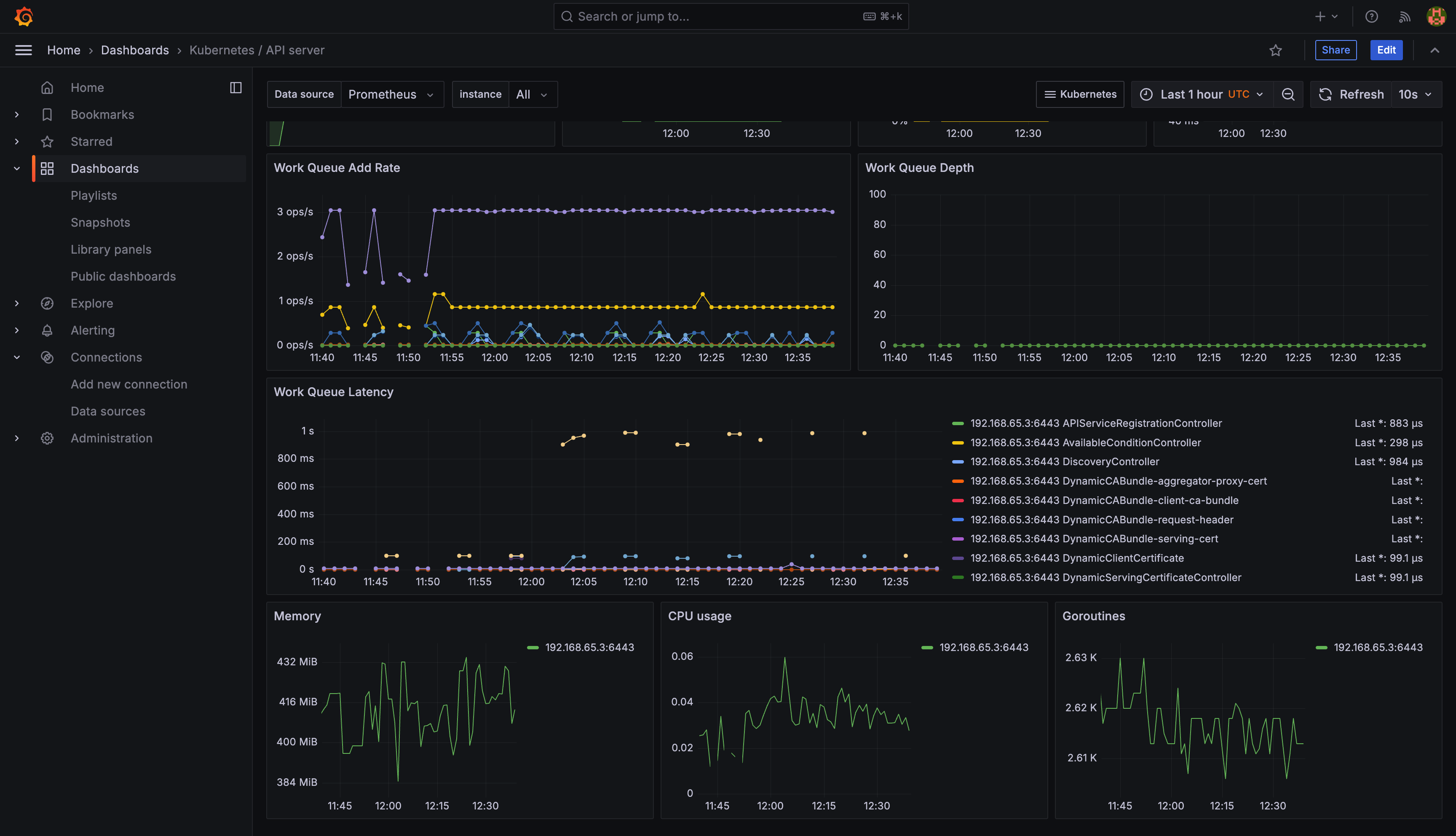
Summary
This is an MVP version of a Nest.js microservices project, covering the basics of coding, building, and deploying. However, there’s still a long way to go. Challenges such as security, high availability, and performance optimization remain to be addressed. If you have ideas or suggestions, feel free to reach out to me @YanceyOfficial on X or comment this article directly. Your input is always welcome as we work towards making this project more robust and production-ready.

PREVIOUS POST
Vite 源码解析(4) - 开发服务篇

NEXT POST
How to manually install Electron in your APP